6. Adding Practitioners
If other practitioners in your clinic will be using PT+ Clinic, you can use the PT+ Clinic Web Portal to send them invitations to create their own accounts.
PT+ Clinic supports multiple users on a single tablet, and allows you to switch between accounts easily.
It's important for practitioners to create their own PT+ Clinic accounts for privacy reasons.
PT+ Clinic supports multiple users on a single tablet, and allows you to switch between accounts easily.
It's important for practitioners to create their own PT+ Clinic accounts for privacy reasons.
Using PT+ Clinic Web Portal to send invitations
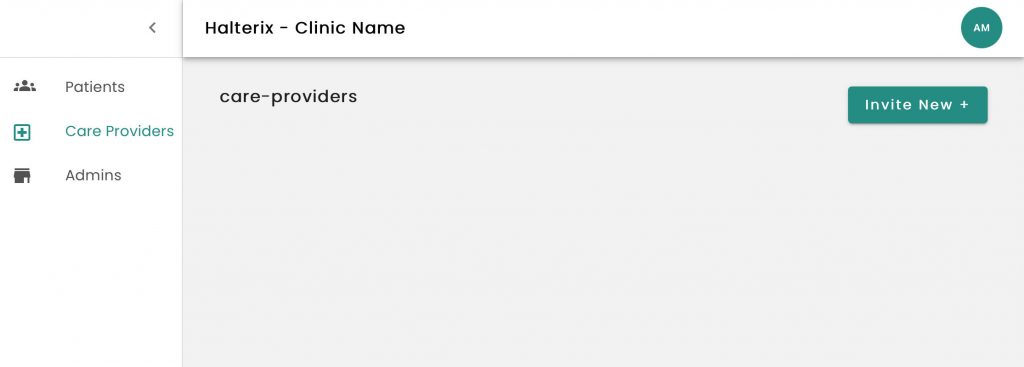
1. Sign in to the PT+ Clinic Web Portal. using your PT+ Clinic credentials.
2. Select Care Providers on the left navigation menu.
3. Click the Invite New + button.
4. Enter your colleague's email and click Send.
An invitation email will arrive in your colleague's inbox within a few moments. They may need to check their junk email folder.
2. Select Care Providers on the left navigation menu.
3. Click the Invite New + button.
4. Enter your colleague's email and click Send.
An invitation email will arrive in your colleague's inbox within a few moments. They may need to check their junk email folder.
Using the Invitation Email to create a new account
When your colleague receives their invitation email, they will need to click their invitation from the tablet in order to launch the PT+ clinic app and create their account.
1. Ask your colleague to forward their invitation email to your tablet's gmail address.
2. Using the tablet, ask your colleague to open the Gmail app and locate the invitation they just forwarded.
3. You colleague can tap the link in the email to launch the PT+ Clinic app and create their own PT+ password.
1. Ask your colleague to forward their invitation email to your tablet's gmail address.
2. Using the tablet, ask your colleague to open the Gmail app and locate the invitation they just forwarded.
3. You colleague can tap the link in the email to launch the PT+ Clinic app and create their own PT+ password.